What’s changing?
Since launching Gemini in the Google Drive side panel, users have been able to summarize one or more documents, get quick facts about a project, and more. We’ve also introduced new ways to interact with the Gemini side panel when viewing PDFs.
Today, we’re excited to announce that you can now focus Gemini conversations on specific folders in Google Drive.
For example, you can @-mention a specific folder and then ask Gemini to find files in that folder or summarize the folder’s contents.
You can also ask questions like:
- “Summarize files in @-folder”
- “What is the theme of the content in @-folder”

*Gemini can only answer questions about text documents, PDFs, spreadsheets, and presentations.
Getting started
Admins:
To use this feature, users must turn on Smart Features and Personalization. Admins can set this up in the Admin console.
End users:
- If the Gemini side panel is closed:
- Go to the folder and click the “Summarize this folder” button
- Click “Ask Gemini” in the upper right corner of Drive (click the Gemini icon)
- Select a folder from the list of documents and click “Summarize this folder” in the selection toolbar
- Drag and drop a folder from the document list to the side panel
Rollout details
- Rapid Release domains: Gradual rollout (up to 15 days) starting on December 11, 2024
- Scheduled Release domains: Gradual rollout (up to 15 days) starting on December 11, 2024
Availability
- Google Workspace customers using Gemini Business or Gemini Enterprise
Resources
- Google Help: Collaborate with Gemini in Google Docs
- Google Help: Smart Features and Personalization
Note: This is a translation of the Google English blog post from December 11th.


Comments are closed.